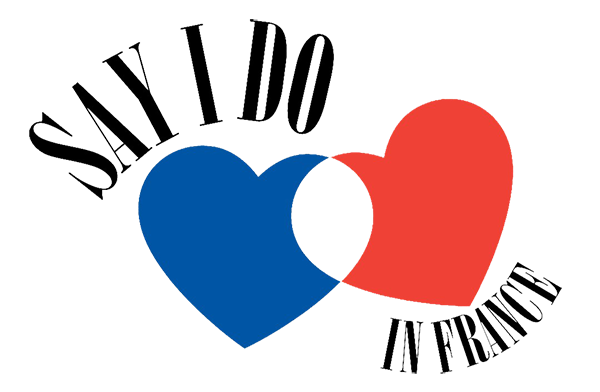Listing FAQs
How Do I Create A Listing?
To create a listing, first of all you need an account.
- To create an account, go to 'sign in' on the top right hand corner.
- Scroll down to 'don't have an account? Sign up'.
- Enter Your desired username, email and password. Please note, usernames can not be changed afterwards.
- Check the box to agree to the privacy policy and terms and conditions.
- You should now be logged in.
- To add a listing, click on 'add listing' in the top right hand corner, and decide which kind of listing you would like.
What should I write in my listing?
Please visit our tips on how to write a listing
How Do I Upload Photos?
It is important that photos are saved for web. Huge images can badly impact site speed and storage, which is why we insist on a maximum size profile for each account. To learn more about image sizes and how to properly save them for web, click here.
When Will My Listing Go Live?
Our site admin will check your listing before verifying. You will receive an update by email as soon as your listing goes live.
How Do I Edit A Listing?
- To edit a listing, sign in to your account.
- On your dashboard, click on 'My Listings' on the left hand side.
- Scroll right on the listing you would like to edit. Click on 'Edit'
- Edit your listing.
- Click 'Preview Changes'
- Click 'Continue'
- Your listing will be temporarily deactivated until the edits are accepted by the site admin.